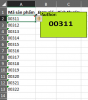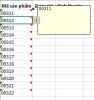iamcuong
Cám ơn GPE
- Tham gia
- 17/7/10
- Bài viết
- 155
- Được thích
- 27
Thân gửi: Các Chú, các anh chị em trong diễn đàn.
Hiện em đang có 1 file excel có 1000 mã hàng, 1 folder có 1000 ảnh tương ứng với 1000 mã hàng (Tên sản phẩm đặt theo tên mã hàng)
- Em muốn thực hiện thao tác chèn ảnh vào comment hàng loạt như hướng dẫn sau thì liệu có phương án nào khả thi không ạ?
- Nếu không có PA nào khả thi thì các Chú, các anh chị em cho em xin link bài viết VBA về chèn ảnh tự động hàng loạt vào 1 CELL cũng được ạ.
Cám ơn các chú, các anh chị nhiều ạ.
==
Add Picture to Comment

Hiện em đang có 1 file excel có 1000 mã hàng, 1 folder có 1000 ảnh tương ứng với 1000 mã hàng (Tên sản phẩm đặt theo tên mã hàng)
- Em muốn thực hiện thao tác chèn ảnh vào comment hàng loạt như hướng dẫn sau thì liệu có phương án nào khả thi không ạ?
- Nếu không có PA nào khả thi thì các Chú, các anh chị em cho em xin link bài viết VBA về chèn ảnh tự động hàng loạt vào 1 CELL cũng được ạ.
Cám ơn các chú, các anh chị nhiều ạ.
==
Add Picture to Comment

- Right-click the cell which contains the comment.
- Choose Show/Hide Comments, and clear any text from the comment.
- Click on the border of the comment, to select it.
- Choose Format|Comment
- On the Colors and Lines tab, click the drop-down arrow for Color.
- Click Fill Effects
- On the picture tab, click Select Picture
- Locate and select the picture
- To keep the picture in proportion, add a check mark to Lock Picture Aspect Ratio
- Click Insert, click OK, click OK