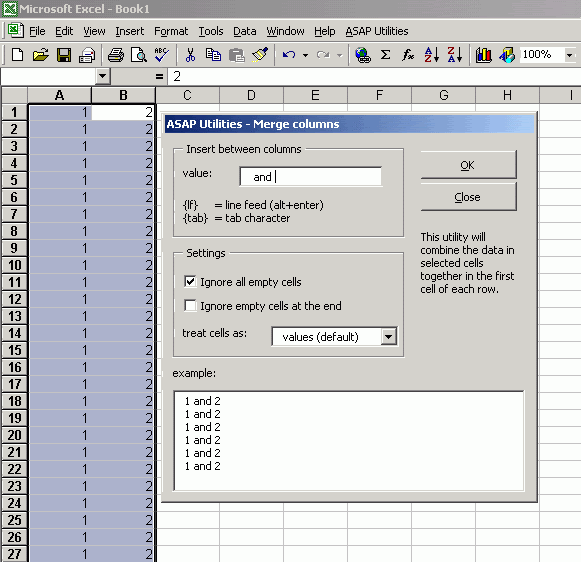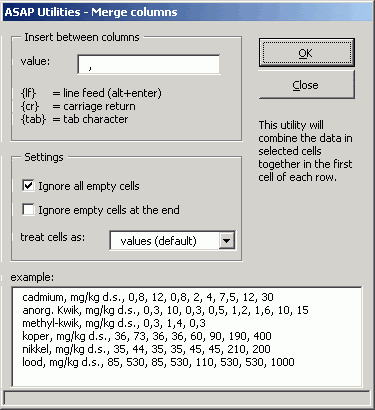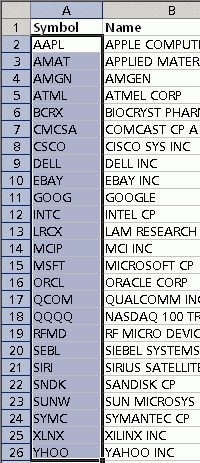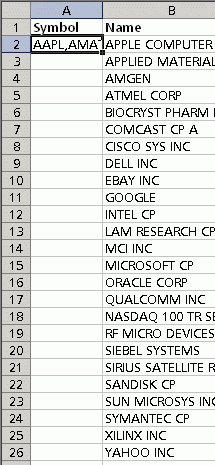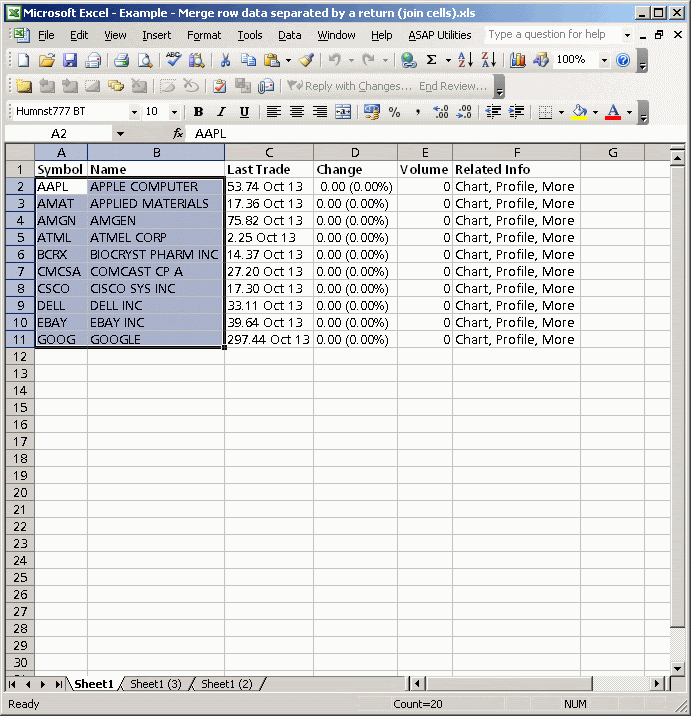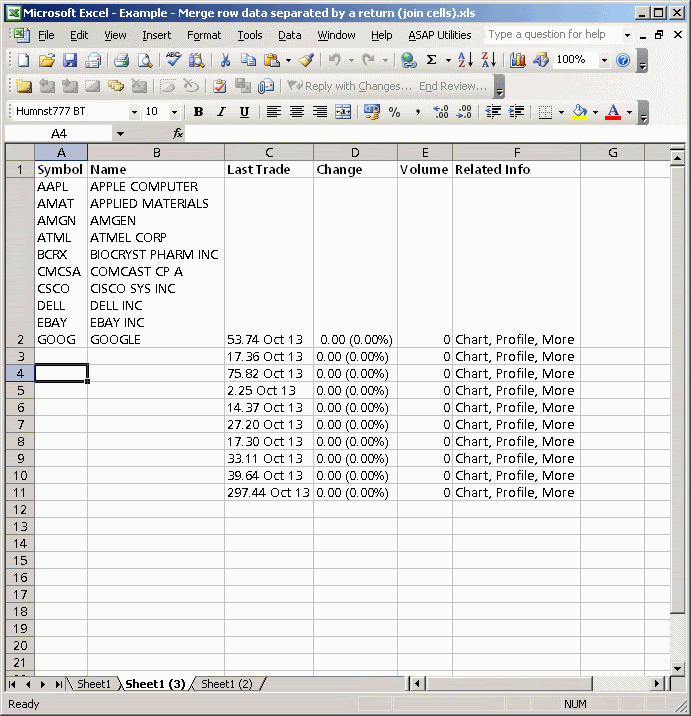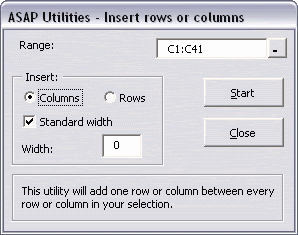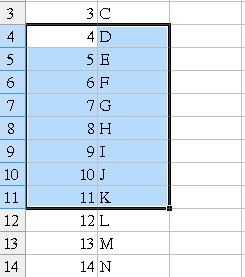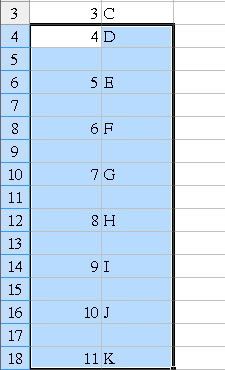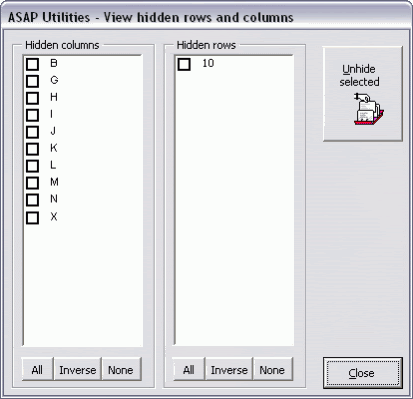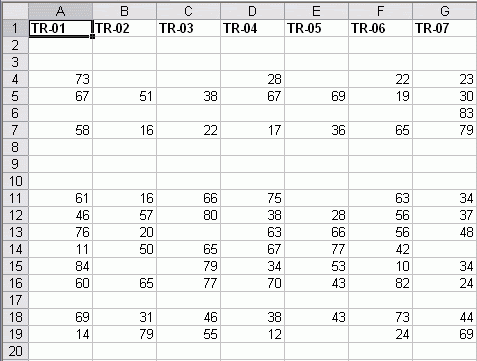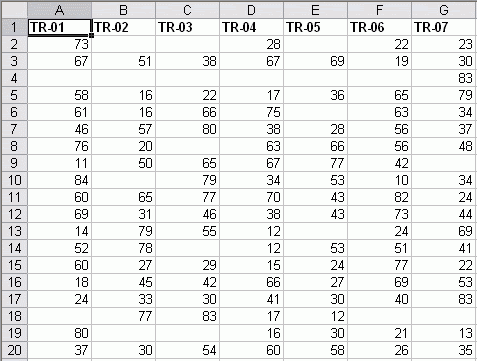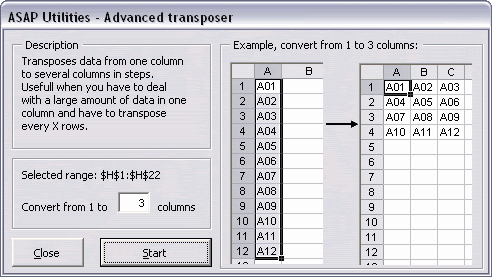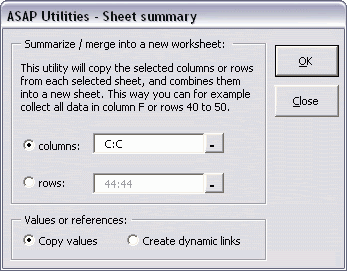1. ASAP Utilities menu
Columns & Rows » Conditional row and column select, hide or delete...
Cột & Dòng » chọn, dấu hoặc xoá
Conditionally select, hide or delete entire rows or columns with a specified value, duplicate rows or columns, or empty rows or columns.
You can also use it to remove completely empty rows.
Criteria to select, hide or delete:
Chọn lựa có điều kiện, dấu, xoá nguyên dòng hoặc cột, với giá trị cho trước, tạo thêm dòng hoặc cột, hoặc xoá bỏ các dòng cột trống.
Bạn cũng có thể sử dụng tiện ích này để xoá hẳn các dòng trống.
Giá trị lựa chọn làm điều kiện chọn, dấu hoặc xoá:
- between
nằm giữa
- not between
Không nằm giữa
- equal to
bằng
- not equal to
Không bằng
- greater than
Lớn hơn
- less than
Nhỏ hơn
- greater than or equal to
lớn hơn hoặc bằng
- less than or equal to
nhỏ hơn hoặc bằng
- like (text)
bằng (chuỗi)
- not like (text)
Không bằng (chuỗi)
- duplicate values (if you choose to delete, the row/column with first value will be kept).
Giá trị trùng (nếu chọn xoá dòng/cột, dòng cột đầu tiên có dữ liệu trùng sẽ được giữ lại)
- unique values (performs action on all values that only appear once).
Giá trị không trùng (thực thi tác vụ với mọi giá trị chỉ xuất hiện 1 lần)
- empty cells
Cell trống
- completely empty rows
Dòng trống
- odd rows/columns
Dòng chẵn
- even rows/columns
Dòng lẻ
- every n'th row/column number
Mọi dòng cột mang số thứ tự n
Remark: Ghi chú
This utility will not (yet) select cells that are formatted using conditional formatting
Tiện ích này chưa chọn cell định dạng bởi Conditional Formating
Screenshots Minh hoạ
Example Remove rows with duplicate values
Thí dụ về xoá dòng với dữ liệu trùng
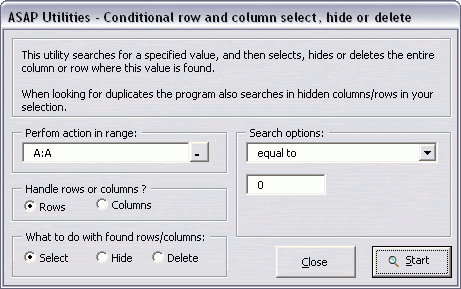
Example Rows with duplicate values removed
Kết quả sau khi xoá dòng có dữ liệu trùng
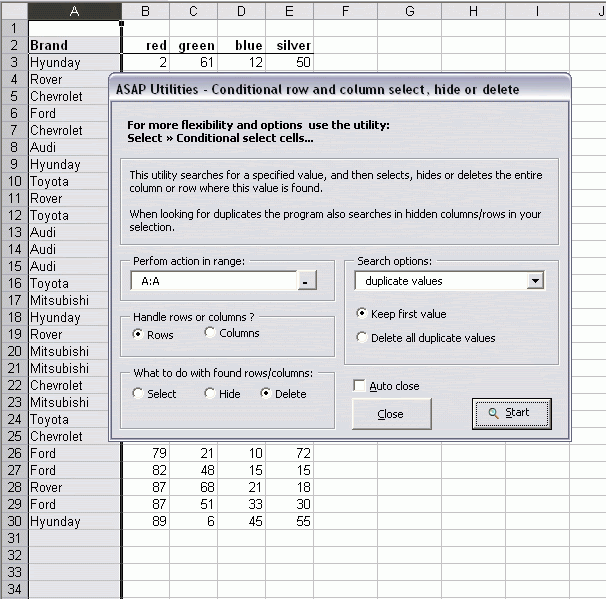
Example screenshot: Conditional row and column select hide or delete
Chọn, xoá, dấu dòng có điều kiện
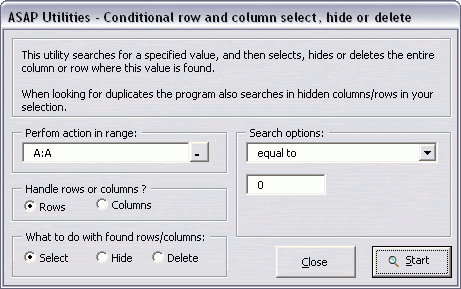
Starting this utility
In the Excel menu choose
Từ menu của Excel, chọn
ASAP Utilities » Columns & Rows » Conditional row and column select, hide or delete...
2. ASAP Utilities menu
Columns & Rows » Color each n'th row or column in selection...
Tô màu cột và dòng mang số thứ tự n trong vùng chọn
Give each second (or thirds, you can specify this) row or column in your selected range a color. Also know as color-banding.
Tô màu mỗi dòng / cột thứ 2, hoặc 3, tuỳ ý, trong 1 vùng chọn. Còn được biết đến như là tiện ích tô màu dải băng.
Screenshots Minh hoạ
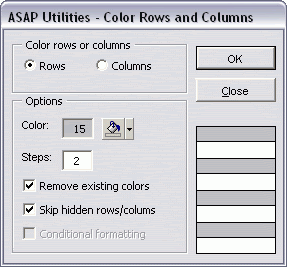
This enhances the readability of complex large tables.
There are two options: you can either color the cells, or use a conditional formatting formula. With the second option (Conditional formatting) the colors will be automatically updated when you insert or remove rows or columns, furthermore with this option the color banding will rely on the row or column number.
Biện pháp tô màu này làm nổi bật và dễ đọc đối với bảng tính có kích thước lớn.
Có 2 lựa chọn: bạn có thể đơn giản tô màu cell, hoặc dùng 1 công thức định dạng có điều kiện. Với lựa chọn 2, (CF), màu sẽ tự cập nhật khi bạn chèn thêm dòng/ cột hoặc xoá dòng/ cột, nghĩa là định dạng màu là cố định đối với số thứ tự dòng/ cột.
Depending on how you have chosen to color there are two possible options to remove the color:
1. Remove the color using the paint bucket, or right-click on the cell and choose Format Cells, and then in the "Patterns" tab choose "No color"
2. If you have used the conditional formatting option:
In the menu choose Format > Conditional Formatting then remove the condition that sets the alternate colors (by default condition 1).
Tuỳ theo bạn chọn cách nào để tô màu, sẽ có 2 cách để bỏ định dạng màu:
1. Xoá màu bằng cách chọn no fill trong bảng màu, hoặc click phải, chọn Format Cell, trong tab Pattern chọn No color.
2. Nếu bạn đã chọn định dang có điều kiện, Chọn Menu Format – Conditional formatting và xoá bỏ điều kiện định dạng.
Starting this utility
In the Excel menu choose
Từ menu của Excel, chọn
ASAP Utilities » Columns & Rows » Color each n'th row or column in selection...
Columns & Rows » Conditional row and column select, hide or delete...
Cột & Dòng » chọn, dấu hoặc xoá
Conditionally select, hide or delete entire rows or columns with a specified value, duplicate rows or columns, or empty rows or columns.
You can also use it to remove completely empty rows.
Criteria to select, hide or delete:
Chọn lựa có điều kiện, dấu, xoá nguyên dòng hoặc cột, với giá trị cho trước, tạo thêm dòng hoặc cột, hoặc xoá bỏ các dòng cột trống.
Bạn cũng có thể sử dụng tiện ích này để xoá hẳn các dòng trống.
Giá trị lựa chọn làm điều kiện chọn, dấu hoặc xoá:
- between
nằm giữa
- not between
Không nằm giữa
- equal to
bằng
- not equal to
Không bằng
- greater than
Lớn hơn
- less than
Nhỏ hơn
- greater than or equal to
lớn hơn hoặc bằng
- less than or equal to
nhỏ hơn hoặc bằng
- like (text)
bằng (chuỗi)
- not like (text)
Không bằng (chuỗi)
- duplicate values (if you choose to delete, the row/column with first value will be kept).
Giá trị trùng (nếu chọn xoá dòng/cột, dòng cột đầu tiên có dữ liệu trùng sẽ được giữ lại)
- unique values (performs action on all values that only appear once).
Giá trị không trùng (thực thi tác vụ với mọi giá trị chỉ xuất hiện 1 lần)
- empty cells
Cell trống
- completely empty rows
Dòng trống
- odd rows/columns
Dòng chẵn
- even rows/columns
Dòng lẻ
- every n'th row/column number
Mọi dòng cột mang số thứ tự n
Remark: Ghi chú
This utility will not (yet) select cells that are formatted using conditional formatting
Tiện ích này chưa chọn cell định dạng bởi Conditional Formating
Screenshots Minh hoạ
Example Remove rows with duplicate values
Thí dụ về xoá dòng với dữ liệu trùng
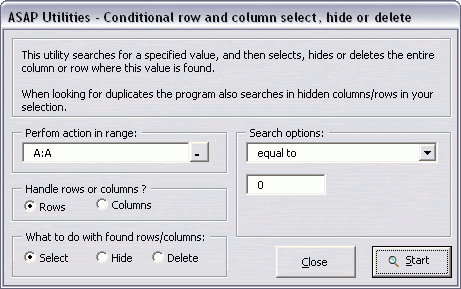
Example Rows with duplicate values removed
Kết quả sau khi xoá dòng có dữ liệu trùng
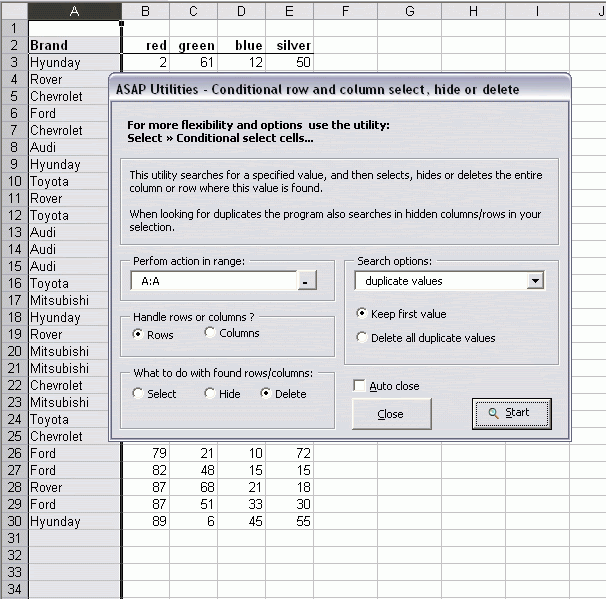
Example screenshot: Conditional row and column select hide or delete
Chọn, xoá, dấu dòng có điều kiện
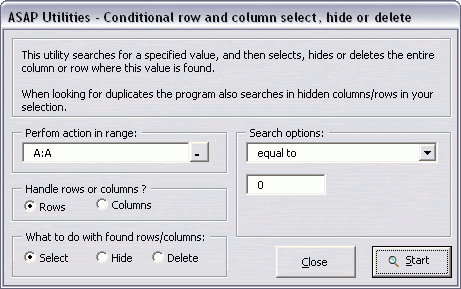
Starting this utility
In the Excel menu choose
Từ menu của Excel, chọn
ASAP Utilities » Columns & Rows » Conditional row and column select, hide or delete...
2. ASAP Utilities menu
Columns & Rows » Color each n'th row or column in selection...
Tô màu cột và dòng mang số thứ tự n trong vùng chọn
Give each second (or thirds, you can specify this) row or column in your selected range a color. Also know as color-banding.
Tô màu mỗi dòng / cột thứ 2, hoặc 3, tuỳ ý, trong 1 vùng chọn. Còn được biết đến như là tiện ích tô màu dải băng.
Screenshots Minh hoạ
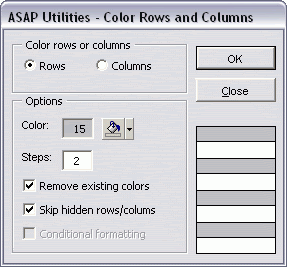
This enhances the readability of complex large tables.
There are two options: you can either color the cells, or use a conditional formatting formula. With the second option (Conditional formatting) the colors will be automatically updated when you insert or remove rows or columns, furthermore with this option the color banding will rely on the row or column number.
Biện pháp tô màu này làm nổi bật và dễ đọc đối với bảng tính có kích thước lớn.
Có 2 lựa chọn: bạn có thể đơn giản tô màu cell, hoặc dùng 1 công thức định dạng có điều kiện. Với lựa chọn 2, (CF), màu sẽ tự cập nhật khi bạn chèn thêm dòng/ cột hoặc xoá dòng/ cột, nghĩa là định dạng màu là cố định đối với số thứ tự dòng/ cột.
Depending on how you have chosen to color there are two possible options to remove the color:
1. Remove the color using the paint bucket, or right-click on the cell and choose Format Cells, and then in the "Patterns" tab choose "No color"
2. If you have used the conditional formatting option:
In the menu choose Format > Conditional Formatting then remove the condition that sets the alternate colors (by default condition 1).
Tuỳ theo bạn chọn cách nào để tô màu, sẽ có 2 cách để bỏ định dạng màu:
1. Xoá màu bằng cách chọn no fill trong bảng màu, hoặc click phải, chọn Format Cell, trong tab Pattern chọn No color.
2. Nếu bạn đã chọn định dang có điều kiện, Chọn Menu Format – Conditional formatting và xoá bỏ điều kiện định dạng.
Starting this utility
In the Excel menu choose
Từ menu của Excel, chọn
ASAP Utilities » Columns & Rows » Color each n'th row or column in selection...